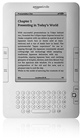Difference between revisions of "Mobile Devices and Tablets"
Jump to navigation
Jump to search
Lbalfour3X (talk | contribs) |
Lbalfour3X (talk | contribs) |
||
| Line 6: | Line 6: | ||
|- | |- | ||
| style="width: 5%" | <span style="font-size:medium"><span style="font-family: verdana,geneva,sans-serif"><span style="background-color:#008000"></span><span style="color:#3366cc"><span style="font-family: lucida sans unicode,lucida grande,sans-serif"><span style="font-size: large"></span></span></span></span></span><br/> | | style="width: 5%" | <span style="font-size:medium"><span style="font-family: verdana,geneva,sans-serif"><span style="background-color:#008000"></span><span style="color:#3366cc"><span style="font-family: lucida sans unicode,lucida grande,sans-serif"><span style="font-size: large"></span></span></span></span></span><br/> | ||
| style="width: 4555% | | rowspan="2" style="width: 4555%" | | ||
{| width="717" cellspacing="0" cellpadding="4" border="0" align="left" style="width: 100%" | {| width="717" cellspacing="0" cellpadding="4" border="0" align="left" style="width: 100%" | ||
|- | |- | ||
| style="text-align: left; vertical-align: middle; width: 10%" | <span style="font-size:medium"><span style="font-family: verdana,geneva,sans-serif">[[File:Apple Logo.png|center|80px|alt=Apple Logo.png]]</span></span><br/> | | style="text-align: left; vertical-align: middle; width: 10%" | <span style="font-size:medium"><span style="font-family: verdana,geneva,sans-serif">[[File:Apple Logo.png|center|80px|alt=Apple Logo.png]]</span></span><br/> | ||
| Line 51: | Line 49: | ||
| style="text-align: left; vertical-align: middle; width: 10%" | <span style="font-size:medium"><span style="font-family: verdana,geneva,sans-serif">[[File:Nook Logo.png|center|80px|alt=Nook Logo.png]]</span></span> | | style="text-align: left; vertical-align: middle; width: 10%" | <span style="font-size:medium"><span style="font-family: verdana,geneva,sans-serif">[[File:Nook Logo.png|center|80px|alt=Nook Logo.png]]</span></span> | ||
| | | | ||
= <span style="color:#3366cc"><span style="font-family: lucida sans unicode,lucida grande,sans-serif">'''<span style="font-size: large">Barnes and Noble Nook</span>'''</span></span> = | = <span style="color:#3366cc"><span style="font-family: lucida sans unicode,lucida grande,sans-serif">'''<span style="font-size: large">Barnes and Noble Nook</span>'''</span></span> = | ||
|- | | |- | ||
*<span style="font-size:medium"><span style="font-family: verdana,geneva,sans-serif">PDFs can be read in ezPDF Reader</span></span><br/> | | style="text-align: left; vertical-align: middle; width: 10%" colspan="2" | *<span style="font-size:medium"><span style="font-family: verdana,geneva,sans-serif">PDFs can be read in ezPDF Reader</span></span><br/> | ||
*<span style="font-size:medium"><span style="font-family: verdana,geneva,sans-serif">DOCs can be read with QuickOffice (using text-to-speech)</span></span><br/> | *<span style="font-size:medium"><span style="font-family: verdana,geneva,sans-serif">DOCs can be read with QuickOffice (using text-to-speech)</span></span><br/> | ||
*<span style="font-size:medium"><span style="font-family: verdana,geneva,sans-serif">Go Read app (for HD) reads aloud DAISY e-books and provides some screen navigation tools</span></span> | *<span style="font-size:medium"><span style="font-family: verdana,geneva,sans-serif">Go Read app (for HD) reads aloud DAISY e-books and provides some screen navigation tools</span></span> | ||
| Line 65: | Line 62: | ||
|} | |} | ||
<br/><br/><br/><br/><br/><br/><br/> | <br/><br/><br/><br/><br/><br/><br/><br/> | ||
[[Category:Hardware]]<br/>[[Category:Reference]] | [[Category:Hardware]]<br/>[[Category:Reference]] | ||
Revision as of 14:40, 1 April 2014
| |||||||||||||||||||||||||||||