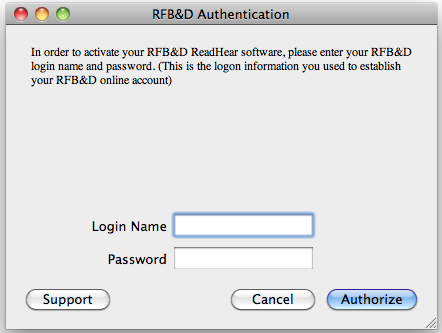Difference between revisions of "ReadHear by gh"
Jump to navigation
Jump to search
Lbalfour3X (talk | contribs) |
Nsinclair3 (talk | contribs) |
||
| Line 15: | Line 15: | ||
<!-- Do not remove this next line as it inserts spacing between the introduction and the contents --> | <!-- Do not remove this next line as it inserts spacing between the introduction and the contents --> | ||
<div style="height: 5px;"> </div> | <div style="height: 5px;"> </div> | ||
==Activation Instructions== | == Activation Instructions == | ||
After you have installed ReadHear on your computer, you will see this screen the first time you open the software:<br> | After you have installed ReadHear on your computer, you will see this screen the first time you open the software:<br/> | ||
<div style="text-align: center | <div style="text-align: center"> | ||
[[File: | [[File:Screen shot 2011-03-28 at 2.40.52 PM.png|Authentication screen|alt=Authentication screen]] | ||
</div> | </div> | ||
# | #'''Login Name''': amac | ||
# | #'''Password''': activate | ||
# | #'''Click Authorize''' | ||
<br> | |||
<br/> | |||
==Training & Resources== | ==Training & Resources== | ||
Revision as of 11:12, 23 August 2013
| ReadHear by gh |

|
Learning Ally ReadHear by gh is used to listen to your books on Audio on CD. | ||||
Activation Instructions
After you have installed ReadHear on your computer, you will see this screen the first time you open the software:
- Login Name: amac
- Password: activate
- Click Authorize
Training & Resources
Troubleshooting
Mac users: currently, Readhear will not play/read books directly from the CD. You will need to:
- Create a folder on your desktop and name it the title of the book
- Copy all of the contents of the cd into this folder
- Add this folder to your book 'library' within Readhear