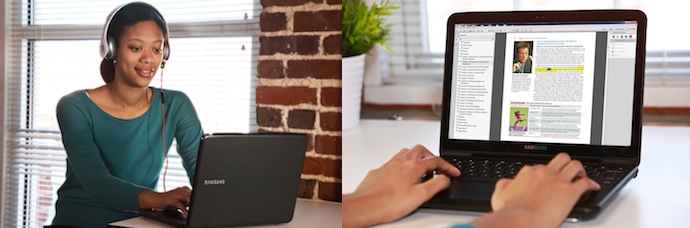|
|
| Line 48: |
Line 48: |
| *[http://www.amacusg.gatech.edu/wiki/index.php/Available_Software All Software] | | *[http://www.amacusg.gatech.edu/wiki/index.php/Available_Software All Software] |
|
| |
|
| = <span style="font-size:medium"><span style="font-size:medium"><span style="font-family: verdana,geneva,sans-serfit"><span style="font-family: verdana,geneva,sans-serif"><span><span style="color:#005da4"><span style="font-size: medium"><span style="font-family: verdana,geneva,sans-serif">'''<span style="font-family: verdana,geneva,sans-serif"><span style="font-size: large"><span style="font-family: lucida sans unicode,lucida grande,sans-serif">Troubleshooting</span></span></span>'''</span></span></span></span></span></span></span></span><br/> = | | ==Troubleshooting== |
|
| |
|
| |-
| | *[http://www.amacusg.gatech.edu/wiki/index.php/Student_Support/ I cannot log into my Student Download Center Account] |
| | style="text-align: left; vertical-align: middle; width: 10%" colspan="5" |
| | *[http://www.amacusg.gatech.edu/wiki/index.php/ClaroRead_for_Mac Tips for Setting up ClaroRead on a Mac] |
| *<span style="font-size:small"><span style="font-family: verdana,geneva,sans-serif"><span>[http://www.amacusg.gatech.edu/wiki/index.php/Student_Support/ I cannot log into my Student Download Center Account] </span></span> </span><br/> | | *[http://www.amacusg.gatech.edu/wiki/index.php/Student_Support/Troubleshooting Problems installing ClaroRead on a Mac] |
| *<span style="font-size:small"><span style="font-family: verdana,geneva,sans-serif"><span>[http://www.amacusg.gatech.edu/wiki/index.php/ClaroRead_for_Mac Tips for Setting up ClaroRead on a Mac] </span></span> </span><br/> | | *[http://www.amacusg.gatech.edu/wiki/index.php/Student_Support/Troubleshooting Download Message: The signature of this program is corrupt or invalid.] |
| *<span style="font-size:small"><span style="font-family: verdana,geneva,sans-serif"><span>[http://www.amacusg.gatech.edu/wiki/index.php/Student_Support/Troubleshooting Problems installing ClaroRead on a Mac] </span></span> </span> | | *[http://www.amacusg.gatech.edu/wiki/index.php/Student_Support/Troubleshooting Installation Message: Read&Write Gold is damaged and can't be opened.] |
| *<span style="font-size:small"><span style="font-family: verdana,geneva,sans-serif"><span>[http://www.amacusg.gatech.edu/wiki/index.php/Student_Support/Troubleshooting Download Message: The signature of this program is corrupt or invalid.]</span></span></span><br/> | | *[http://www.amacusg.gatech.edu/wiki/index.php/Student_Support/Troubleshooting Windows 8 Smartscreen Prevented an unrecognized app from starting] |
| *<span style="font-size:small"><span style="font-family: verdana,geneva,sans-serif"><span>[http://www.amacusg.gatech.edu/wiki/index.php/Student_Support/Troubleshooting Installation Message: Read&Write Gold is damaged and can't be opened.]</span></span></span><br/> | | *[http://www.amacusg.gatech.edu/wiki/index.php/Student_Support/Troubleshooting ClaroRead not displaying text properly as it reads] |
| *<span style="font-size:small"><span style="font-family: verdana,geneva,sans-serif"><span>[http://www.amacusg.gatech.edu/wiki/index.php/Student_Support/Troubleshooting Windows 8 Smartscreen Prevented an unrecognized app from starting] </span></span> </span> | | *[http://www.amacusg.gatech.edu/wiki/index.php/Student_Support/Troubleshooting PDF Aloud will not work with Adobe Reader XI] |
| *<span style="font-size:small"><span style="font-family: verdana,geneva,sans-serif"><span>[http://www.amacusg.gatech.edu/wiki/index.php/Student_Support/Troubleshooting ClaroRead not displaying text properly as it reads] </span></span> </span> | | *[http://www.amacusg.gatech.edu/wiki/index.php/Student_Support/Troubleshooting Disabling Touchscreen Mode on applicable devices] |
| *<span style="font-size:small"><span style="font-family: verdana,geneva,sans-serif"><span>[http://www.amacusg.gatech.edu/wiki/index.php/Student_Support/Troubleshooting PDF Aloud will not work with Adobe Reader XI]</span></span></span><br/> | | *[http://www.amacusg.gatech.edu/wiki/index.php/Student_Support/Troubleshooting Tips for Installing Learning Ally App] |
| *<span style="font-size:small"><span style="font-family: verdana,geneva,sans-serif"><span>[http://www.amacusg.gatech.edu/wiki/index.php/Student_Support/Troubleshooting Disabling Touchscreen Mode on applicable devices]</span></span></span><br/> | | *[http://www.amacusg.gatech.edu/wiki/index.php/Student_Support/Troubleshooting Customer Support via Remote Access] |
| *<span style="font-size:small"><span style="font-family: verdana,geneva,sans-serif"><span>[http://www.amacusg.gatech.edu/wiki/index.php/Student_Support/Troubleshooting Tips for Installing Learning Ally App]</span></span></span><br/> | |
| *<span style="font-size:small"><span style="font-family: verdana,geneva,sans-serif"><span>[http://www.amacusg.gatech.edu/wiki/index.php/Student_Support/Troubleshooting Customer Support via Remote Access]</span></span></span><br/> | |
| | |
| | |
| | |
| | |
| <br/>
| |
| | |
| |-
| |
| | style="text-align: center; vertical-align: middle; width: 10%" | <span style="font-size:medium"><span style="font-size:medium"><span style="font-family: verdana,geneva,sans-serfit"><span style="font-family: verdana,geneva,sans-serif"><span><span style="font-family:verdana,geneva,sans-serif"><span style="font-size: medium"><span style="font-size:medium">[[File:Green_emails.jpg|left|55px|alt=Contactatsymbol.gif]]</span> </span></span> </span></span></span></span> </span>
| |
| | colspan="4" |
| |
|
| |
|
| = <span style="font-size:medium"><span style="font-size:medium"><span style="font-family: verdana,geneva,sans-serfit"><span style="font-family: verdana,geneva,sans-serif"><span><span style="color:#005da4"><span style="font-family: verdana,geneva,sans-serif"><span style="font-size: medium"><span style="font-size: medium"><span style="font-family: verdana,geneva,sans-serif">'''<span style="font-family: verdana,geneva,sans-serif"><span style="font-size: large"><span style="font-family: lucida sans unicode,lucida grande,sans-serif">Contact Us</span></span></span>'''</span></span> </span></span></span> </span></span></span></span> </span><br/> = | | = <span style="font-size:medium"><span style="font-size:medium"><span style="font-family: verdana,geneva,sans-serfit"><span style="font-family: verdana,geneva,sans-serif"><span><span style="color:#005da4"><span style="font-family: verdana,geneva,sans-serif"><span style="font-size: medium"><span style="font-size: medium"><span style="font-family: verdana,geneva,sans-serif">'''<span style="font-family: verdana,geneva,sans-serif"><span style="font-size: large"><span style="font-family: lucida sans unicode,lucida grande,sans-serif">Contact Us</span></span></span>'''</span></span> </span></span></span> </span></span></span></span> </span><br/> = |