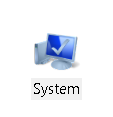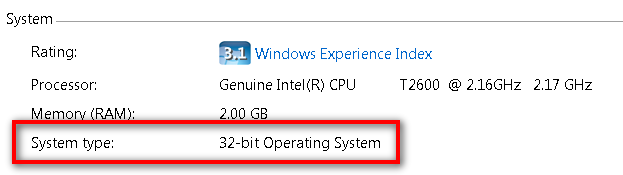Difference between revisions of "Instructions to check whether you have a 32-bit or 64-bit Windows operating system"
Jump to navigation
Jump to search
Jtedesco3X (talk | contribs) |
Jtedesco3X (talk | contribs) |
||
| Line 7: | Line 7: | ||
# Click the '''Start''' button | # Click the '''Start''' button | ||
[[Image:Startbutton.png]] | [[Image:Startbutton.png]] | ||
# Click '''Control Panel''' | ## Click '''Control Panel''' | ||
# Click '''System and Maintenance''' | ### Click '''System and Maintenance''' | ||
# Then Click '''System'''. | #### Then Click '''System'''. | ||
[[Image:Xp_system_main.png]] | [[Image:Xp_system_main.png]] | ||
Revision as of 11:31, 12 February 2010
32-bit / 64-bit
How can I tell if my computer is running a 32-bit or a 64-bit version of Windows?
To find out if your computer is running 32-bit or 64-bit Windows, do the following:
- Click the Start button
- Click Control Panel
- Click System and Maintenance
- Then Click System.
- Under System, you can view the system type.