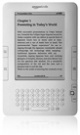Difference between revisions of "Mobile Devices and Tablets"
Jump to navigation
Jump to search
Lbalfour3X (talk | contribs) |
Lbalfour3X (talk | contribs) |
||
| Line 1: | Line 1: | ||
__NOTOC__ | __NOTOC__ | ||
'''<span style="font-size:larger"><span style="color: rgb(105, 105, 105)"><span style="color:#008000"></span></span></span>'''<span style="font-family:verdana,geneva,sans-serif">'''<span style="color: rgb(0, 128, 0)"><span style="font-size: larger"></span></span>'''</span><span style="font-size:medium"><span style="font-family: verdana,geneva,sans-serif"> | '''<span style="font-size:larger"><span style="color: rgb(105, 105, 105)"><span style="color:#008000"></span></span></span>'''<span style="font-family:verdana,geneva,sans-serif">'''<span style="color: rgb(0, 128, 0)"><span style="font-size: larger"></span></span>'''</span><span style="font-size:medium"><span style="font-family: verdana,geneva,sans-serif"> </span></span> | ||
{| width="771" cellspacing="1" cellpadding="1" border="0" | {| width="771" cellspacing="1" cellpadding="1" border="0" | ||
|- | |- | ||
| style="width: 5%" | <span style="background-color:#008000"></span><span style="color:#3366cc"><span style="font-family: lucida sans unicode,lucida grande,sans-serif"><span style="font-size: large"></span></span></span><br/> | | style="width: 5%" | <span style="font-size:medium"><span style="font-family: verdana,geneva,sans-serif"><span style="background-color:#008000"></span><span style="color:#3366cc"><span style="font-family: lucida sans unicode,lucida grande,sans-serif"><span style="font-size: large"></span></span></span></span></span><br/> | ||
| | | style="width: 4555%" rowspan="2" | | ||
{| width="717" cellspacing="0" cellpadding="4" border="0" align="left" style="width: 100%" | {| width="717" cellspacing="0" cellpadding="4" border="0" align="left" style="width: 100%" | ||
|- | |- | ||
| colspan="5" | | | colspan="5" | | ||
|- | |- | ||
| [[File:Apple Logo.png|thumb|center|80px|Apple logo]]<br/> | | <span style="font-size:medium"><span style="font-family: verdana,geneva,sans-serif">[[File:Apple Logo.png|thumb|center|80px|Apple logo]]</span></span><br/> | ||
= <span style="color:#3366cc"><span style="font-family: lucida sans unicode,lucida grande,sans-serif">'''<span style="font-size: large">iPad</span>'''</span></span> = | |||
|- | |- | ||
| colspan="5" | | | colspan="5" | | ||
AMAC e-text books are in zipped format. To download zipped files onto an iPad, use a zip utility app such as WinZip (free version). After opening the files via WinZip, the files can be viewed in iBooks, ClaroSpeak, or ClaroPDF.<br/> | <span style="font-size:medium"><span style="font-family: verdana,geneva,sans-serif">AMAC e-text books are in zipped format. To download zipped files onto an iPad, use a zip utility app such as WinZip (free version). After opening the files via WinZip, the files can be viewed in iBooks, ClaroSpeak, or ClaroPDF.</span></span><br/> | ||
*PDFs can be read in iBooks using VoiceOver | *<span style="font-size:medium"><span style="font-family: verdana,geneva,sans-serif">PDFs can be read in iBooks using VoiceOver </span></span> | ||
*PDFs can also be read in ClaroSpeak or ClaroPDF apps (request free code from AMAC) | *<span style="font-size:medium"><span style="font-family: verdana,geneva,sans-serif">PDFs can also be read in ClaroSpeak or ClaroPDF apps (request free code from AMAC) </span></span> | ||
*Word DOCs can be read in Pages using VoiceOver | *<span style="font-size:medium"><span style="font-family: verdana,geneva,sans-serif">Word DOCs can be read in Pages using VoiceOver </span></span> | ||
''Note'': You must enable VoiceOver for certain accessibility features to work. | <span style="font-size:medium"><span style="font-family: verdana,geneva,sans-serif">''Note'': You must enable VoiceOver for certain accessibility features to work. </span></span> | ||
|- | |- | ||
| [[File:Android.png|thumb|center|80px|Android logo]]<br/> | | <span style="font-size:medium"><span style="font-family: verdana,geneva,sans-serif">[[File:Android.png|thumb|center|80px|Android logo]]</span></span><br/> | ||
= <span style="color:#3366cc"><span style="font-family: lucida sans unicode,lucida grande,sans-serif">'''<span style="font-size: large">Android tablets (Samsung Galaxy, Motorola Xoom, etc.)</span>'''</span></span> = | |||
|- | |- | ||
| colspan=" | | colspan="5" | | ||
See directions for unzipping and opening AMAC books above.<br/> | <span style="font-size:medium"><span style="font-family: verdana,geneva,sans-serif">See directions for unzipping and opening AMAC books above.</span></span><br/> | ||
*PDFs can be read in ezPDF Reader<br/> | *<span style="font-size:medium"><span style="font-family: verdana,geneva,sans-serif">PDFs can be read in ezPDF Reader</span></span><br/> | ||
*DOCs can be read with QuickOffice (using text-to-speech) | *<span style="font-size:medium"><span style="font-family: verdana,geneva,sans-serif">DOCs can be read with QuickOffice (using text-to-speech) </span></span> | ||
''Note'': You must install and enable TalkBalk for certain accessibility features to work.<br/> | <span style="font-size:medium"><span style="font-family: verdana,geneva,sans-serif">''Note'': You must install and enable TalkBalk for certain accessibility features to work.</span></span><br/> | ||
|- | |- | ||
| [[File:Kindle2.jpg|thumb|center|80px|Kindle tablet]]<br/> | | <span style="font-size:medium"><span style="font-family: verdana,geneva,sans-serif">[[File:Kindle2.jpg|thumb|center|80px|Kindle tablet]]</span></span><br/> | ||
= <span style="color:#3366cc"><span style="font-family: lucida sans unicode,lucida grande,sans-serif">'''<span style="font-size: large">Amazon Kindle</span>'''</span></span> = | |||
|- | |- | ||
| colspan=" | | colspan="5" | | ||
E-books can be viewed on Kindle Touch or Fire, but text-to-speech is only available on Kindle Fire.<br/> | <span style="font-size:medium"><span style="font-family: verdana,geneva,sans-serif">E-books can be viewed on Kindle Touch or Fire, but text-to-speech is only available on Kindle Fire.</span></span><br/> | ||
*PDFs can be read in ezPDF Reader<br/> | *<span style="font-size:medium"><span style="font-family: verdana,geneva,sans-serif">PDFs can be read in ezPDF Reader</span></span><br/> | ||
*DOCs can be read with QuickOffice (using text-to-speech)<br/> | *<span style="font-size:medium"><span style="font-family: verdana,geneva,sans-serif">DOCs can be read with QuickOffice (using text-to-speech)</span></span><br/> | ||
|- | |- | ||
| [[File:Nook Logo.png|thumb|center|80px|Nook logo]]<br/> | | <span style="font-size:medium"><span style="font-family: verdana,geneva,sans-serif">[[File:Nook Logo.png|thumb|center|80px|Nook logo]]</span></span><br/> | ||
= <span style="color:#3366cc"><span style="font-family: lucida sans unicode,lucida grande,sans-serif">'''<span style="font-size: large">Barnes and Noble Nook</span>'''</span></span> = | |||
|- | |- | ||
| colspan=" | | colspan="5" | | ||
E-books can be viewed on all Nooks, but text-to-speech is only available on Nook Color or Tablet.<br/> | <span style="font-size:medium"><span style="font-family: verdana,geneva,sans-serif">E-books can be viewed on all Nooks, but text-to-speech is only available on Nook Color or Tablet.</span></span><br/> | ||
*PDFs can be read in ezPDF Reader<br/> | *<span style="font-size:medium"><span style="font-family: verdana,geneva,sans-serif">PDFs can be read in ezPDF Reader</span></span><br/> | ||
*DOCs can be read with QuickOffice (using text-to-speech)<br/> | *<span style="font-size:medium"><span style="font-family: verdana,geneva,sans-serif">DOCs can be read with QuickOffice (using text-to-speech)</span></span><br/> | ||
|} | |} | ||
<br/> | <br/> | ||
|} | |||
Revision as of 14:18, 1 April 2014
| ||||||||||||||||||||||||||||||