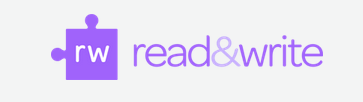Difference between revisions of "Read&Write Mac"
Jump to navigation
Jump to search
Read&Write Key Features
Resources and Tutorials
Nsinclair3 (talk | contribs) |
Nsinclair3 (talk | contribs) |
||
| Line 1: | Line 1: | ||
= <span class="mw-headline" id="Read&Write_Key_Features"><span style="font-size:small"><span style="font-family: tahoma,geneva,sans-serif">Read&Write </span>Key Features</span></span><br/> = | = <span class="mw-headline" id="Read&Write_Key_Features"><span style="font-size:small"><span style="font-family: tahoma,geneva,sans-serif">Read&Write </span>Key Features</span></span><br/> = | ||
*Read&Write reads text on the web, within applications and | *Read&Write reads text on the web, within applications and PDFs and includes a number of helpful study tools, such as word prediction and the ability to save highlighted notes. | ||
*Use PDF Aloud to read aloud text within PDF documents. To access PDF Aloud click on the PDF button on the Read&Write toolbar. Select the PDF you want to view and click Open. The selected PDF is displayed in a PDF Aloud window. | *Use PDF Aloud to read aloud text within PDF documents. To access PDF Aloud click on the PDF button on the Read&Write toolbar. Select the PDF you want to view and click Open. The selected PDF is displayed in a PDF Aloud window. | ||
Revision as of 11:46, 4 November 2015
Read&Write Key Features
- Read&Write reads text on the web, within applications and PDFs and includes a number of helpful study tools, such as word prediction and the ability to save highlighted notes.
- Use PDF Aloud to read aloud text within PDF documents. To access PDF Aloud click on the PDF button on the Read&Write toolbar. Select the PDF you want to view and click Open. The selected PDF is displayed in a PDF Aloud window.
Resources and Tutorials
Detailed list of instructions for reading text are available at [3].