ClaroRead for Mac
Jump to navigation
Jump to search
| ClaroRead for Mac |
Installation Instructions
- You will need the license key available on the ClaroRead software download page in the Student Download Center.
- Bundle package includes two voices with installation.
Getting Started
- To read PDF files in Adobe Reader click your mouse pointer to where you want to start reading from. Click the Play button to start to read the document from there onwards.
- When used in Microsoft Word you can quickly and easily change the font size, colors and spacing and any word can be checked for definition and meaning with a single click on the ClaroRead for Mac toolbar
- The toolbar also features a homophone checking tool which highlights these tricky words which sound alike but are spelt differently and have different meanings.
- Have the voice echo characters, words, sentences while typing (all applications)
- Includes a pronunciation editor for changing how the voice pronounces words
Training
| Videos | Manuals and Guides |
|---|---|
Troubleshooting
Q: The Mouse Hover option is selected but nothing gets read out under the mouse pointer, why? Also, keyboard echo is not working.
- A: This may be because you have not enabled access for assistive devices. To rectify this, select the Apple symbol in the top left corner of the screen and select System Preferences. Then select 'Universal Access' towards the bottom right:
- On the following screen, ensure the checkbox "Enable access for assistive devices" is checked.
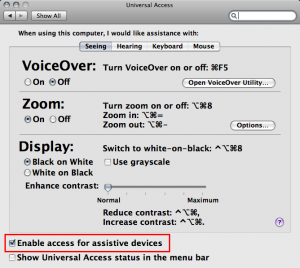
Q: Why does nothing happen when I press the keyboard shortcut for Play and Stop?
- A: For these shortcuts to work you need to have 'Use all F1, F2, etc. keys as standard function keys' checked in System Preferences > Keyboard & Mouse:
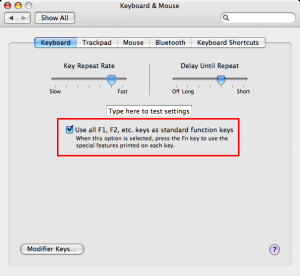
Q: How can I decrease character/line/paragraph spacing?
- A: Character, line and paragraph spacing is on a cycle, keep increasing the spacing and once the maximum is reached, the spacing will return to the default.
Q: How can I reset the settings in ClaroRead?
- A: To reset the ClaroRead settings, delete the corresponding file:
- ClaroRead Settings: /Users/[username]/Library/Preferences/com.claro.Claroread.settings
- Pronunciation list: /Users/[username]/Library/Preferences/com.claro.Claroread.pronounce
- Homophones list: /Users/[username]/Library/Preferences/com.claro.Claroread.homophones.xml
Q: ClaroRead is not letting me save text to audio. Why is this not working?
- A: In order to save text to audio in ClaroRead on a Mac, you must first copy the text you want converted to the clipboard. Otherwise the error message "Can't Speak" will pop up.